Documentation Linkfree
What is Linkfree?
One link to help you share everything you create, curate and sell with use Blogger Template. Learn all about Linkfree here and in the articles to come!
Getting Started with Blogger Templates
Change Profile Background or Avatar

Update your Biolink avatar to make your page standout.
Login to your Blogger dashboard.
Go the Settings Layout.
Click on the "(Header)" button
Add title name or bussines name profile
Add description title
Upload a photo from your device or URL.
Click .
Setting Widget Social Icon
Open Blogger > Layout > Add social icons
- Name > Text name social media > ex:
facebookIcon Available :
facebook|twitter|linkedin|youtube|instagram|whatsapp|tiktok|tumblr|github|dribbble|soundcloud|behance|tiktok|pinterest|discord|delicious|codepen|email - URL > Your URL social media account
Change Background Theme
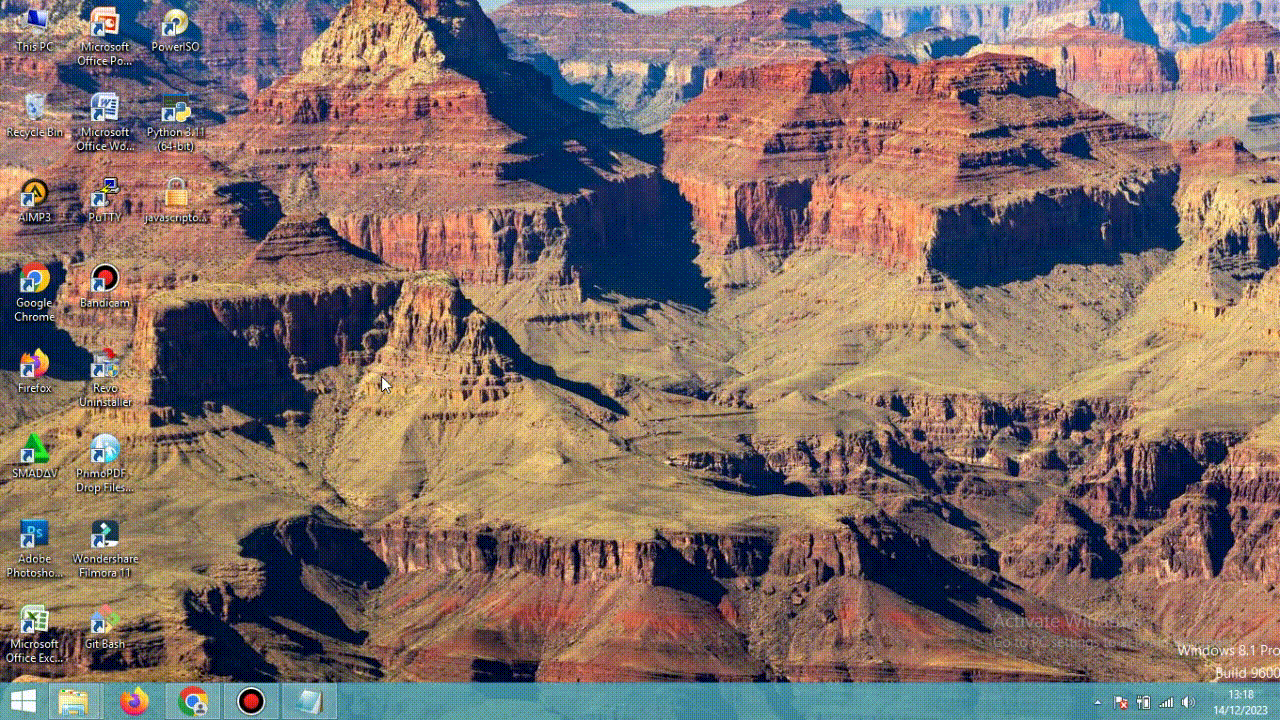
Chose your background and color theme.
Login to your Blogger dashboard.
Go the Settings Theme.
Click on the "(Customise)" button
Click on the "Background" button
Change image for Background or Click Main colour theme for Color theme
Click .
Change Color Theme

Customize the theme colors as you like.
Login to your Blogger dashboard.
Go the Settings Theme.
Click on the "(Customise)" button
Click on the "Advanced > Background" button
Change color for Theme or Font style for Font theme
Click .
Add Link Bio
Remove or Add a new link in your bio.
Login to your Blogger dashboard.
Go the Settings Layout.
Click on the "Add Link" click button
Chose widget Image for Link with Thumbnail

Chose widget Link list for Link no Thumbnail

Click .
Add Button Contact Form
Login to your Blogger dashboard.
Go the Settings Layout.
Click Link Widget > Add Widget > Contact Form Click
This contact form is a default from Blogger. If you want to change it to a WhatsApp form, the title column must be filled with the words "WhatsApp".
Click on the title column section and write the text with "WhatsApp" and Save.
Set the WhatsApp number in the Widget Setting Theme > In the column, replace it with your WhatsApp number according to your country code.
Click .
Add Button iframe Spotify
Login to your Blogger dashboard.
Go the Settings Layout.
Click Link Widget > Add Widget > type HTML/JavaScript
Click on the title column section and write the text with "Spotify
In the content column, fill in the music URL from Spotify. See example
Click .
Add Button iframe SoundCloud
Login to your Blogger dashboard.
Go the Settings Layout.
Click Link Widget > Add Widget > type HTML/JavaScript
Click on the title column section and write the text with "SoundCloud
In the content column, fill in the music URL embed from SoundCloud. See example
Click .
Add Button FAQ
Login to your Blogger dashboard.
Go the Settings Layout.
Click Link Widget > Add Widget > type Text
Fill the title column with a question sentence.
Fill in the content column with the answer to the question.
Click .
Add Item Product
Login to your Blogger dashboard.
Go the Settings Layout.
Click Widget Product > Add Widget > type Image
Fill the title column with a product title.
Fill in the caption column with the price.
Fill in the link field with your affiliate product link or other.
Click .
